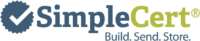FAQ (Previous)
General
What is included in the FREE account?
The FREE account version gives you full access to the Build, Send and Store modules within SimpleCert®. It also secures your portal account for life! It comes with one Certicate and Email Template (Cert Set). Each additional Cert Set is now available for purchase. Each month, your FREE account will allow you to create and distribute up to 10 certificates. Do you have a project that you need to send more than 10 certificates? Simply purchase the amount of credits that you need for your project.
Can I use SimpleCert® to manage professional learning programs such as CPE?
Absolutely. SimpleCert® is uniquely designed to manage every aspect of a certification program such as NASBA CPE. All certificate projects that you send are automatically maintained within the Store Module of your account, and will remain accessible for as long as you keep your account. Many certificate governing bodies such as NASBA require certificate distributors to maintain records of all certificates awarded for several years past their distribution date. By using SimpleCert® to manage your award certificates, these records are automatically stored and accessible, forever.SimpleCert®’s Build module allows you to build custom certificate templates (Cert Sets) that can be used for CPE certification programs. Be sure to check out the free certificate templates within the build module for standard CPE certification designs.
What’s the difference between Pay as You Go and a Monthly Plans?
Depending on your use case, you have the ability to select the plan that will work best for you. If you only need to send out a single list, or only plan to use SimpleCert® a few times, the Pay as You Go plan will allow you to purchase credits as you need, to complete your projects. Credits that you purchase will remain in your account until they are used. If you plan to use SimpleCert® on a regular basis, a monthly subscription will provide you with a better plan, with better pricing and more advanced features. Every month your account will automatically replenish with the number of credits you have selected, based on the plan that you choose.
I’m on a monthly plan but need more credits for a large project. What do I do?
To increase the number of credits that you have available for a monthly plan, you will need to upgrade your subscription to the correct level that contains the number of credits you need to use. After completion, you can easily downgrade your plan back to your previous level for the next month.
Can I use SimpleCert® from multiple computers? What if several people need to use the same Certificate?
With SimpleCert®, there is no computer download required. Your account will be accessible from any computer with an internet connection. If you have multiple people that are needing to utilize the same certificate and data, it’s therefore easy to share an account. If you plan on having multiple users for a single account, you may want to consider adding additional templates (Cert Sets) to your account, so that each user can utilize their own unique certificate. That way if one user decides to make a minor change to their certificate, it does not affect other users in the same account.
How can my school use SimpleCert® to create our class certificates?
Many schools are utilizing SimpleCert® to manage their school certificates. Within a single account you are able to purchase as many certificate templates (Cert Sets) as needed – in fact many schools are utilizing multiple Cert Sets, either by grade or by classroom, to manage their entire certificate needs. If you’d like help or more information on how to configure SimpleCert® to work with your school or district, do not hesitate to reach out to inquiries@simplecert.net.
Can I use my tablet?
Absolutely! SimpleCert® is designed to work within a web page browser, so any device capable of displaying a web page is compatible with SimpleCert®. We do recommend using a computer or larger monitor when designing your certificates however, to give you more area to design with. Please be sure to check back to this FAQ periodically for any updates on browser compatibility. As Browser updates are released, we do our best to ensure compatibility, but as is normal with all web based software, some updates may need to be made to ensure that compatibility. We’ll keep you informed of browser compatibility updates thru this FAQ.
What if I want to downgrade my subscription?
As a subscriber to a monthly plan, you are able to upgrade or downgrade your plan level at any time. Simply click on the “Plans” within Account Settings to adjust your plan. If you decide to cancel, your account will automatically revert back to the free plan.
What browsers are supported by SimpleCert®?
The preferred browser when using SimpleCert® is Chrome. However, Mozilla and Internet Explorer are also compatible. Please be sure to check back to this FAQ periodically for any updates on browser compatibility. As Browser updates are released, we do our best to ensure compatibility, but as is normal with all web based software, some updates may need to be made to ensure that compatibility. We’ll keep you informed of browser compatibility updates thru this FAQ. If you have any issues using the application, please reach out to: support@simplecert.net
Build
What is a Cert Set?
A Cert Set is a set of templates that consists of a certificate and notification email. When you design a Cert Set, you can customize it to fit your exact needs. Everything from adding images, logos and backdrops, custom wording and special fonts, etc. is easily updated. In addition, you can create Merge Variables onto your template that will be used to match to your recipient data when you send out a project (both on the certificate and the email). You can create as many or as few Merge Variables as needed on your Cert Set.
When you sign up for a free SimpleCert® account, you are able create one Cert Set. Once you create a Cert Set, it’s available for use for as long as you keep your account. If you need to create a certificate with a different background or signature, you can easily purchase more Cert Sets from within the tool.
I already have a certificate that I use. Can I upload this into SimpleCert®?
Absolutely. Within the Build module simply choose the “Blank Canvas” template to upload your existing certificate design as a background. You will want to remove any data fields from the certificate that you upload, and then re-add them from within SimpleCert®. As a best practice it’s a good idea to also remove any text as well. Adding a text field will almost always be sharper than text from an image on your certificates.
How do I add a signature to my certificates?
Simply save, and upload the signature that you wish to place on your certificates as an image file. When you upload the image you can then place it exactly where it needs to be, on your certificate. When uploading images to your certificates, always use the highest quality image possible to ensure the sharpest resolution.
I click on Update and Preview but nothing happens
In order to be able to view the certificate in a new window, when clicking update and preview, you will need your pop-up blockers disabled.
What is the project ID?
SimpleCert® will ask you to create a Project ID for any project you create. A project ID can be any combination of numbers or letters, and is used to store and easily access your projects. We recommend creating a naming convention that works for you, and using that as the project ID as you create projects. If you leave the project ID field blank when you create a new project, SimpleCert® will auto-generate an ID number for you.
What’s does ADD DATA FIELD in the Certificate Builder mean?
Data fields are merge variables that you choose to place on your certificate – such as [First name], [Course Title], [Date Completed], etc. Data fields should be added, named and placed on your certificate so that they MATCH the upload fields contained in the lists you plan to use with the particular Cert Set. Upon creation of a Cert Set and upload of recipient data, SimpleCert® will ask you to “map” the data fields so that each corresponding Data Field on your certificate has a corresponding upload field from your list. When you create your finished certificates, individual recipient data will then be displayed on each certificate in accordance to how you have mapped each data field.
Can I import photoshop file formats into the Cert Set?
Yes! Simply save your Photoshop file as a .svg (scalable vector graphic) file, and upload that directly to SimpleCert®. Scalable Vector files are generally preferred because of their overall superior quality.
How do I print one certificate?
An individual certificate template is printable, as part of your subscription. Go to your Store area within SimpleCert®, and click on “Recipients” on the left hand navigation. Search for the recipient, locate the correct certificate, and click on “Download PDF”. You can save the certificate as a PDF to your machine, or print it out directly.
I already have a certificate design, how do I import it?
If you already have an existing certificate design and do not wish to utilize one of SimpleCert®’s existing templates, simply select the “Blank Canvas” Cert Set, located within the Build Module -> Create New . After selecting the “Blank Canvas” template, simply upload your certificate as the background of your new certificate set. It is recommended that you add data fields or text fields to your certificate template as much as possible instead of text being part of the background. This will help to maintain the overall quality of your certificate.
Why is my background image blurry?
In general you should always upload background images that are larger or equal to the background image size of the certificate you are creating. Images that are either smaller or larger than the background certificate size can be resized to fit the appropriate area, however smaller images that need to be scaled up to fit the background dimension size can become blurry or grainy. Whenever possible you should upload the largest, and highest resolution graphic for your certificate. If you have access to an scalable vector graphic (.svg), it can be resized and will not lose image quality. This is the preferred method for uploading images, to preserve the best possible resolution.
Why am I unable to update the Name field on the certificate builder?
The name field is hard coded, and is linked to the name fields on the recipient list that you import.
Send
When I send a project from my SimpleCert® account, I sometimes notice that the Project date is off from when I sent my notifications out. I’ve noticed it can be ahead or behind by one day. Why?
SimpleCert® is currently used in over 15 countries, spanning multiple continents and time zones worldwide. SimpleCert®’s internal calendar is set to UTC, or Universal Time Coordinated, in order to provide a uniform calendar for all users regardless of their physical location in the world. Depending on where you live in the world, and at what time during the day that you send a project out, SimpleCert®’s date stamp of when you sent that project out may be different from your local date – because it’s a different day based on UTC! If you live in Europe, you will likely never notice this discrepancy – but if you live in India for example, you may. If this makes it difficult to manage your account, we’d recommend you include the send date in the naming convention of your projects to better manage your account.
What if my email address is not found when trying to log into SimpleCert®?
If you try to log into SimpleCert® and you receive the error that your email address is not found, one of the following problems is occurring:
When you made your account, you made a typo. Contact our support team via email (support@simplecert.net) and send them your customer name (or a link to a certificate) to have the email address corrected.
You are trying to log in at an incorrect URL. If you are a recipient of multiple SimpleCert® certificates, try logging in at https://[company name].simplecert.net/portal/login. In the future, we intend to link all recipient portals together.
If you are an administrator make sure you are logging in at: https://app.simplecert.net/login
Can I use my own email server?
SimpleCert®’s email engine utilizes a custom integration built on top of a SendGrid infrastructure. Our primary goal is to ensure your emails are delivered timely, with as little risk as possible of getting caught in a recipient’s spam or junk folder. Because of this, you are currently unable to push data to a third party email server. This is an aspect that is under development review so be sure to check this FAQ periodically for any updates or feature enhancement announcements.
Why can’t I change my sender e-mail address?
Currently, to comply with regulations on email usages and delivery as per the CAN-SPAM act, SimpleCert® will automatically assign a sender email address to your account when you subscribe. Currently this email alias cannot be editable by you. Having a non-editable email sender address also helps to ensure that the emails you send out don’t get caught in recipient spam folders, or flagged as junk. Please note that you CAN add a “Reply To” email address to your emails, from the email builder of your account. That way, if anyone replies to your notification email, that reply will go to whatever email address you specify.
How do I import my data?
Importing data into SimpleCert® is an easy and straightforward process. Any spreadsheets that you create can be directly uploaded into SimpleCert® in either .xls, .xlsx, or .csv format. The top row on every spreadsheet should include the a field name for that row, to make the importing and field mapping process easier. Also, be sure to place your data be on the first tab only of any excel spreadsheet that you wish to upload. SimpleCert® will automatically ignore any data that is placed beyond the first tab of an excel document. It’s also a good best practice to proof and ensure the data you are uploading into SimpleCert® is correct and accurate before you upload. You can still make any edits you may need to data that you have already uploaded, but it will save you time and effort by ensuring your data is correct before you upload.
What if I have more Data Fields on a Certificate than I do in a list I want to upload? And Vice Versa?
Simple Cert will require that you provide a mapping designation for every Data Field that you have listed on a certificate. If your certificate has mapping fields that you no longer intend to use, simply edit the Certificate to remove those unwanted Data Fields. If your upload list has more fields than you intend to use as part of your certificate, you can either manually delete those unwanted fields before you upload your list, or just not map those unwanted fields to a specific Data Field. Any fields that are not mapped to a Data Field on a certificate will be disregarded by SimpleCert®.
My upload list has more names than I have credits for. What do I do?
If your account does not have enough credits to cover the list you choose to import, SimpleCert® will indicate how many additional credits you need and automatically direct you to your current plan within your account settings. Here you can choose to upgrade your plan. You will then have to return to the Send Module to import your list again.
I can’t send an email to someone because they unsubscribed. What do I do?
CAN-SPAM legislation requires that all emails sent to individuals contain information on the sender of that email, including company name and address, along with a method for that individual to unsubscribe and no longer receive emails from you. If an certificate recipient on your list has unsubscribed from an email you have sent, you can no longer include them on any email distributions. If a recipient unsubscribed for an email you sent by mistake and they would like to subscribe again to receive emails, you need to send a support ticket to support@simplecert.net with the recipient’s email address. You will also need to forward any correspondence you have from that individual, requesting they be re-added to your lists.
How do I get recipients to reply to me and not the from email address?
Currently, to comply with regulations on email usages and delivery as per the CAN-SPAM act, SimpleCert® will automatically assign a sender email address to your account when you subscribe. Having a non-editable email sender address also helps to ensure that the emails you send out don’t get caught in recipient spam folders, or flagged as junk. Because of this, it is a best practice to include a contact email within the body of your emails, to give certificate recipients an easy method to reply back to you. In fact, you will see that this contact email language is automatically included in every email template – so it’s easy to just use that language, or adjust it to your liking.
Store
Is my data secure?
Absolutely. All data, including recipient uploads, certificates, email history and reporting data is stored securely and privately via AWS cloud hosting service. The security and safety of your data is paramount to us at SimpleCert®.
How long is my data stored for?
Your data will be securely stored for as long as you subscribe to the service. Many customers have utilized SimpleCert®’s storage capabilities to become their primary tool for all their certificate and reporting needs. If you offer certifications thru a professional accreditation body like NASBA, then you know the extent of records you are required to keep. Having a database that automatically records and stores every certification you have given, and provides you with easily downloadable reports on your certifications can be a very valuable tool indeed.
Can I add a single recipient to a list I’ve already created as part of a Project?
Yes. Simply navigate to the “Store” module, and select “Projects”. Locate the project that you wish to add a single recipient to, and select “Add Recipient”. Once you have added this additional recipient, you can then individually email that recipient their certificate, or download/print their certificate for distribution.
How do I make edits to a users’ information after I upload a list, and spot an error?
If you discover a spelling or grammatical error as part of a recipient’s certificate, simply navigate to the “Store” Module of SimpleCert®. You can search for a recipient either by project, or by clicking into “Recipients”. Once you locate the individual, simply click on their name to make any needed changes.
How do I see what certificates I have already awarded to a specific recipient?
SimpleCert® automatically stores and records every certificate you send. By clicking into “Recipients” from within the “Store” module”, you can search for any individual whom you have issues a certificate to. By clicking on that user’s email address, you are able to access their individual record, and from there you can see every certificate that you have awarded to that individual. You are also able to view, print or even resend individual certificates to recipients as needed from this area.
What is included in the FREE account?
The FREE account version gives you full access to the Build, Send and Store modules within SimpleCert®. It also secures your portal account for life! It comes with one Certificate and Email Template, that you will use to create your certificates . If you need more than one Certificate design, additional templates are available for purchase within your account. Each month, your FREE account will allow you to create and distribute up to 10 certificates. Do you have a project that you need to send more than 10 certificates? Simply upgrade to a pay as you go or subscription plan.