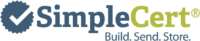When you automatically issue certificates with Zapier, you immediately solve a slew of problems you didn’t know you had. You free up more time to do your priorities because you’re no longer doing menial and time-consuming tasks. Furthermore, you also provide a better user experience to your recipients when they receive their certifications and rewards in minutes after submitting their form.
However, few people realize that custom certification requires manual labor when creating a survey, poll, lead form, test, or RSVP. Even if it’s a digital certificate, personalizing, approving, and sending one can take 12-15 minutes per recipient.
But it doesn’t have to be. Personal certificate automation is made possible through three tools: your form creation app, Zapier, and SimpleCert®. Zapier acts as the “middleman,” connecting over 8,000 apps to automate workflows without any coding. SimpleCert® is a certificate management system that personalizes and sends certificates in bulk—automatically—via email, in just minutes.
Together, these tools eliminate manual tasks and allow you to automate certificate issuance with ease. Here’s how to do it step by step.
Create Your Forms with the Right App for Your Workflow
If you don’t have a form creation app for your business workflow yet, we recommend the following:
- Google Forms is a free online tool for creating simple forms for people to answer.
- JotForm is a popular form builder app for its drag-and-drop, intuitive interface.
- SurveyMonkey is great for gathering poll and survey data while keeping things on-brand with its over 50 design templates.
- For online coaches, mentors, and educators, Rise is a great course-making tool for making tests and other submission forms.
- Lastly, Keap is a marketing platform that combines CRM, sales, and email marketing tools to provide comprehensive support for small businesses.
Once you’ve created your survey, poll, quiz, test, lead generation form, and other submission forms, you can proceed to the next step.
Create Your Certificate Template for Automatic Custom Certification.
If you don’t have a design template to create your certificates, you can create one for your project through your SimpleCert® Certificate Maker. Here’s how you do it once you’ve logged in to your SimpleCert® account:
- Click Build at the top of your Dashboard page.
- Under the Build section, choose Create New.
- Through a drag-and-drop interface, you can design a template for yourself, from its borders and backgrounds to the text and merge fields. Ensure that your merge fields contain the proper data to be personalized.
- Click Save. You will then be asked if you want to create and send certificates. If so, click “Create & Send Certificates.”
- You will then skip “1. Choose a Template” of the Send section and be transferred to “2. Import Data.” Here, you can choose the method of personalizing your certificate. For Zapier certificate integration, upload a CSV or Excel file.
- You can upload the CSV or Excel file by dragging and dropping the file into the upload box or clicking the Select File button.
- Under the Merge Fields on Template, click and drag the items to the matching merge fields under Merge Fields from Import. Click Next.
- Under “3. Preview,” check if the recipient data from the CSV file is correct in the table provided. You can also preview the certificate or filter the table to look at specific terms to ensure everything is accurate. Click Save Project.
- Put in the Project Title as it is required. The Memo fill-out box is optional. Click Save.
- Under “4. Send,” you can preview and correct any other details and see the status of your email messages. Click Send Now.
How to Automate Certificate Delivery with Zapier
All these platforms can be integrated with SimpleCert®® through Zapier to create workflows to automate certificate delivery. To this date, the following instructions can be followed:
- Log in to Zapier.
- Go to Zaps section.
- Under the Folders Subsection, select the Create button.
- Click New Zap.
- You will then be transferred to creating a Zap or a workflow. Select the form builder app to create the workflow.
- You will be transferred to “1. Select the event.” Under the Setup section, you can see your selected app under the App subsection.
- Below is the Trigger event subsection. Select “New Form Response.”
- Next is the Account subsection. Sign in to your app account. Click Continue.
- You will be transferred to the Configure section. Under the Form subsection, select the form available in your Google Account. Click Continue.
- Under the Test section, click “Test trigger” to test the integration. Click “Continue with selected record.”
- You will be transferred to select the other app to integrate into the workflow. Select SimpleCert®®.
- You will be transferred to “2. Select the event.” Under the Setup section, you can see your selected app under the App subsection.
- Below is the Action event subsection. Select “Add Recipient.”
- Next is the Account subsection. Sign in to your SimpleCert®® account. Click Continue.
- You will be transferred to the Configure section. Select the Project ID or project title of your certificate template and CSV recipient file. Fill in the rest of the data for testing.
- Under the Test section, click “Test trigger” to test the integration.
- Click Publish below if satisfied with the workflow, or in the upper right corner.
Automatically Create Certificates with Zapier—Sign Up for Free Today
Through Zapier certificate integration, you can trigger a certificate after form submission in your workflow. By having your form and SimpleCert® project ready, integrating them into your workflow is simple and easy. Furthermore, you can also integrate your form builder app with your SimpleCert® account through our Certificate Generator API.
Through these integrations, you can automate certificate issuance without spending 15 minutes personalizing, approving, and sending each certificate to each recipient.Ready to make your work easier? Sign up for a FREE account today.