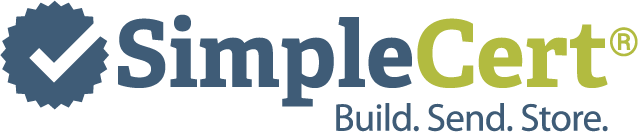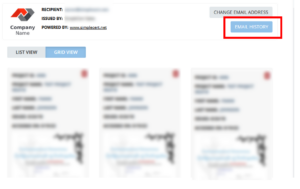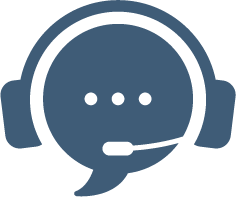Email history, undeliverables reports, and individual recipient email history is all available for you within the Store module of your account.
NOTE: Email history will only be available for accounts that are using SimpleCert’s integrated email server.
-
- To access Project and undeliverable reports, click into the Store area of your account and then select “Email History”
- This shows project and sent statuses such as how many emails were sent, and if you have emails that did not go out (email undeliverables)
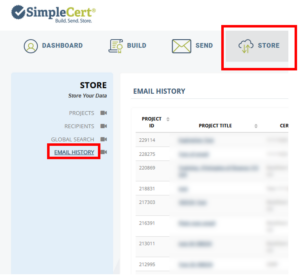
- If you have undeliverables listed from a project, click on the project name and then scroll to find any errors and the reason for the error reason. You can also export this information.
- If you need to update an email address – check here for a help article on the topic.
- *IMPORTANT* – if you are using your own SMTP server to send emails the above information will not be available. Please check your SMTP activity for further information.
When you send a Project, you can also see if your recipients have accessed their certificates.
- Go to your STORE module and click on Projects. Here you will see a list of all your recipients.
- The column “Last logged in” will identify if they have accessed their certificate.

-
-
- If it says “Never”, that indicates they have not accessed their certificate.
- You can sort this column by “Last logged in”
-
Lastly, you can also view individual recipient email history from within the Recipient area of Store, in your account. Navigate to Store, select Recipients, find and click on the person’s email address that you wish to view, and then select “email History” which is visible to the right of the recipient name: