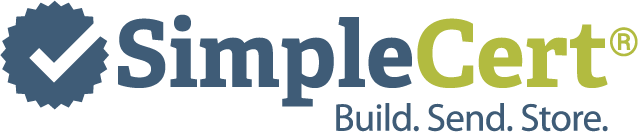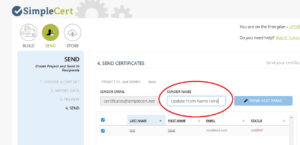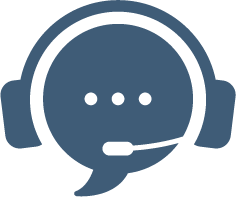Email requirements include using a from name that matches the sender. As a SimpleCert customer, the from name will automatically pull in the “Company Name” that you registered with when signing up for SimpleCert. You can however update this name, but by Can-SPAM requirements, this name has to representative of the individual, brand, or company that is sending it. If you are using SimpleCert SMTP email server to send your email (this is set-up by default) then we are required to user our domain as the from address as well includes a physical mailing address in the body of the email and an unsubscribe link.
If you are wanting to change the “From Name” and still use SimpleCert’s email servers, you can:
- Change your Company Name in your Account Settings (again, this has to representative of who you are/company is and not misleading in any way).
- Click on Company Name (top right) after logging in.
- Update Account Information.
- Go into your Cert Set
- View Edit Email
- Click Save
- Change From Name per Project
- After importing data and previewing, save the project before sending emails.
- The next window, step 4. Send Certificates, you have the option of updating the Sender Name or From Name
- Update name and then click “Send Now” at the bottom right of pane.