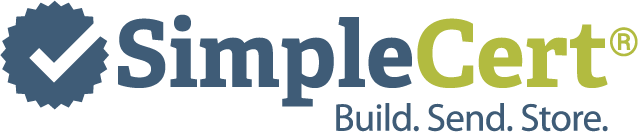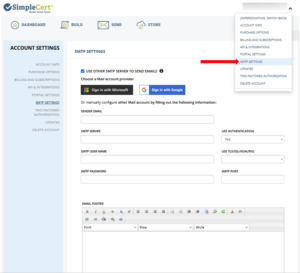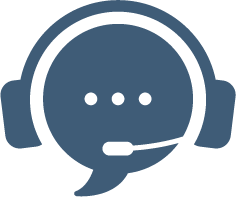SimpleCert automatically includes and email server as a part of your account. If you choose to use SimpleCert’s email server, per standard email and privacy regulations we are required to display SimpleCert’s information as a part of the email footer (you are also unable to change the sender email address).
However if you would like to use your own email server to then be able to update your email footer, and sender email address, this is an easy update to make in your account from with the “SMTP Settings” window in your Account Settings. Microsoft and Google Business email accounts can be automatically configured within your account, and for other email servers you can manually configure by adding your SMTP credentials.
Click on your account name at the top right side of your screen, and then select “SMTP Settings”:
Once you choose “Use other SMTP Server to Send Emails” you will be asked to sign-in with credentials. You will also be asked to “Test connection”. If a successful connection has been made, an email confirming this will be sent to your admin Account email.
You are then free to update the footer.
IMPORTANT: If you choose to use to incorporate an external email server into your account, be aware that your email send history (including deliverability status) will no longer be available through the platform – SimpleCert will no longer receive this information.