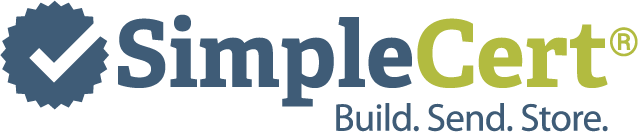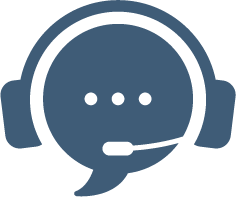If you would like to add a merge field within a text box, you can do so by following these steps:
- Add a text field to your certificate template in the Build Module.
- Click into the text field.
- Type your text first
- While your cursor is in the text field, click on insert merge field.
- Important! A merge field can not be added by inserting [brackets] in your text, you must click on insert merge field.
- Rename your merge field as desired.
- Make sure there are [brackets] around your merge field.
- Save your certificate template (not shown in gif).
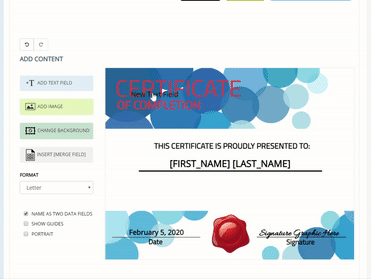 see this article if it gets cut off).
see this article if it gets cut off).